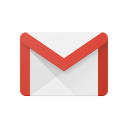Cyberpunk 2077: Fixing Common Bugs and Improving Performance on PC
Feb-20-2024

Released with much fanfare, Cyberpunk 2077 was anticipated to redefine the standards of immersive gaming experience. However, alongside its breathtaking Night City and in-depth narrative, came a plethora of bugs and performance issues, especially for PC gamers. Many players have faced frustrating crashes, glitches, and performance hiccups. In this article, we'll delve into some handy fixes and optimizations to enhance your journey in Night City.
Update Your Graphics Drivers
Outdated graphics drivers are often the culprit behind performance issues in PC games. Producers frequently roll out patches to amend glitches and enhance efficiency for recent game titles. Make certain that the drivers for your graphics card are current by navigating to the official web pages of NVIDIA or AMD and securing the most recent updates.
Adjust In-Game Settings
While it's tempting to max out Cyberpunk 2077's graphic settings, these can strain your system. Experiment with lowering shadow quality, reducing crowd density, and adjusting screen space reflections quality. A small compromise on visuals can significantly boost performance without drastically affecting your gaming experience.

Enable Hardware-Accelerated GPU Scheduling
If you're running Windows 10 or later, enabling Hardware-Accelerated GPU Scheduling can improve game performance. This feature allows the GPU to manage its own memory, potentially smoothing out gameplay and reducing latency. You can enable this feature in the Windows Settings under System > Display > Graphics settings.
Use an SSD
Running Cyberpunk 2077 on an SSD, as opposed to an HDD, can drastically reduce load times and improve overall game responsiveness. If you've yet to make the switch to an SSD, consider upgrading for a more seamless gaming experience not just in Cyberpunk 2077, but across all modern games.
Disable Ray Tracing
Ray tracing adds incredible lighting effects to Cyberpunk 2077, making Night City look even more vibrant. However, it's a resource-intensive feature. If you're struggling with FPS drops, try disabling ray tracing. The impact on visuals might be noticeable, but the improvement in performance could be worth it.

Modify Memory Pool Budget
Some players have reported improvements by manually adjusting the memory pool sizes for CPUs and GPUs within the game's configuration files. This involves editing the memory_pool_budget.csv file in the game's folder structure. Be cautious and always back up files before making modifications.
Update the Game Regularly
CD Projekt Red has been actively releasing patches to fix bugs and improve performance in Cyberpunk 2077. Make sure you have the most recent version of the game installed, since updates frequently contain improvements that can greatly affect both performance and stability.
Optimize Windows for Gaming
Ensuring Windows is optimized for gaming can aid Cyberpunk 2077's performance. This includes disabling background applications, optimizing power settings for high performance, and ensuring the latest Windows updates are installed.
Manage Overlays and Recording Software
In-game overlays from Steam, Discord, or Nvidia can impact game performance. Similarly, running game recording software in the background can hinder performance. If you're experiencing FPS drops, consider disabling these features while playing.
Adjust NVIDIA Control Panel Settings
If you're using an NVIDIA graphics card, tweaking certain settings in the NVIDIA Control Panel can enhance game performance. Adjusting the 'Power management mode' to 'Prefer maximum performance' and configuring 'Texture filtering - Quality' to 'High performance' are good places to start.

Consider Lowering Resolution
If other optimizations fail to meet your desired performance, consider lowering the game's resolution. Playing at a lower resolution can significantly increase frame rates, providing a smoother gaming experience at the cost of visual fidelity.
Third-Party Software and Mods
The community has developed mods and software that can help improve Cyberpunk 2077's performance or fix specific issues. Websites like Nexus Mods host a variety of mods that tweak game settings beyond what's available in the default menus. Always ensure you download from reputable sources to avoid malicious software.
In conclusion, while Cyberpunk 2077 may have had a rocky start, the game's immersive world and deep storytelling make it worth the effort to optimize. By following the tips above, you can improve your game's performance and stability, making your time in Night City as breathtaking as it was meant to be. Remember, every PC setup is unique, so it may take a bit of tweaking to find the perfect balance for your system.